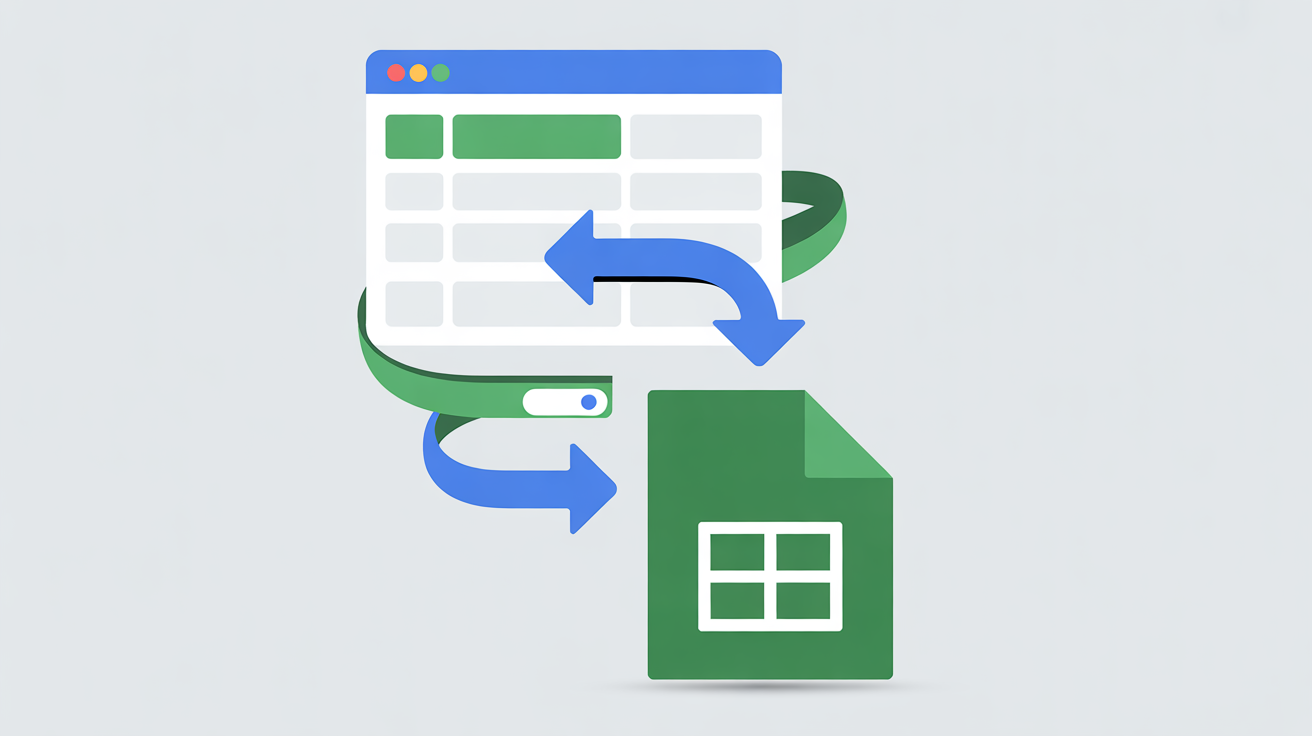
Send HTML Form to Google Sheets Easily with Submify
Learn how to send HTML form submissions directly to Google Sheets without coding. This guide shows you how to use Submify with Google Sheets for a simple, no-code integration.
How to Send HTML Form to Google Sheets (No Code)
Do you want to send HTML form submissions directly into Google Sheets without writing any backend code? Good news — you can easily achieve this with Submify and Google Sheets integration. This method is simple, fast, and requires no PHP, Node.js, or servers.
Why Send HTML Form Data to Google Sheets?
- Centralized Data: All submissions are stored in one place for easy access.
- Team Collaboration: Share the sheet with your team to track responses in real time.
- Automation Ready: Use Google Sheets with tools like Zapier, Make.com, or Apps Script for advanced workflows.
Step 1: Create an HTML Form
Start with a simple HTML form on your website:
<form action="https://submify.vercel.app/your-email" method="POST">
<input type="text" name="name" placeholder="Your Name" required>
<input type="email" name="email" placeholder="Your Email" required>
<textarea name="message" placeholder="Your Message"></textarea>
<button type="submit">Send</button>
</form>
This form will send data to your email first via Submify.
Step 2: Set Up a Google Sheet
Open Google Sheets and create a new spreadsheet. Add columns for Name, Email, Message, and Timestamp.
Step 3: Connect Submify Webhook to Google Sheets
Submify allows you to send form submissions to any URL via its _webhook feature. We’ll use this to connect to Google Apps Script.
<input type="hidden" name="_webhook" value="YOUR_GOOGLE_SCRIPT_WEBHOOK_URL">
Step 4: Create Google Apps Script
In your Google Sheet, go to Extensions > Apps Script and paste the following code:
function doPost(e) {
var sheet = SpreadsheetApp.getActiveSheet();
var data = JSON.parse(e.postData.contents);
var formData = data.form_data;
sheet.appendRow([
formData.name,
formData.email,
formData.message,
new Date()
]);
return ContentService.createTextOutput("Success");
}
Save and deploy the script as a Web App. Copy the deployment URL and use it in your Submify form’s _webhook.
Step 5: Test Your Form
Submit the form on your site. The data should instantly appear inside your Google Sheet.
Final Thoughts
Using Submify, you can easily send HTML form data to Google Sheets without setting up any backend servers. This makes it perfect for designers, developers, and businesses that want a quick, no-code solution for collecting and organizing form submissions.